HTML Forms
At this point we have some clue what HTML tags and attributes are and how they work. We are not afraid of going further.
In this lesson we are going to learn how to build a HTML form, which makes possible for users to submit data to the server. For example a contact form with single and multiline input fields, dropdowns, checkboxes and more.
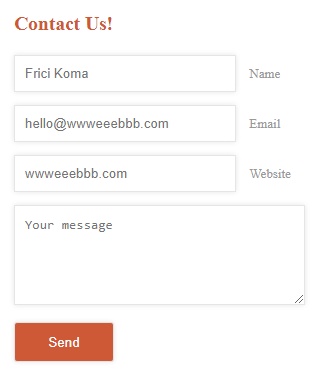
A styled HTML contact form
The example below shows a minimalist and unstyled HTML form with an input field, a text area and a submit button. When the user fills the fields and clicks the Send button the data will be sent to the send.php file through a post method.
<form action="/send.php" method="post"> Name: <input name="name" type="text" /> <br /> <textarea cols="20" name="comments" rows="5">Message</textarea><br /> <input type="submit" value="Send" /> </form>
Going a little further we can build a more complicated form that contains a few new elemens: fieldset, dropdown menu (select and option) and label.
<form class="inlineBlock" action="/html/tutorial/" method="post"> <fieldset> <legend>Personal details:</legend> Name: <input name="name" type="text" /> <br /> Age: <input max="100" min="1" name="age" step="1" type="number" value="18" /> <br /> Gender: <input checked="checked" name="gender" type="radio" value="male" /> Male <input name="gender" type="radio" value="female" />Female <br /> Email: <input name="yourmail" type="email" /> </fieldset> HP: <input max="300" min="50" name="myrange" step="5" type="range" /> <br /> Car:<select name="gender"> <option selected="selected" value="male">Volkswagen</option> <option value="skoda">Skoda</option> <option value="volvo">Volvo</option> </select><br /> Color: <input name="carcolor" type="color" /> <br /> <label> <input name="terms" type="checkbox" value="tnc" />I accept the terms. </label><br /> <input type="submit" value="Send" /> </form>
Input field
The most common component of any HTML form is the single line text box, but the input field is much more versatile than that. It can be a checkbox, radio button, color or date picker and many more. See the example below.
<form action="/action.php" method="post"> text: <input type="text" name="yourname" maxlength="10" size="12" required /> <br /> number: <input type="number" name="no" min="0" max="100" step="10" value="30"> <br /> checkbox: <input type="checkbox" name="terms" value="tandc"> I accpept the terms <br /> radio: <input type="radio" name="gender" value="male" checked>Male <input type="radio" name="gender" value="female">Female<br> email: <input type="email" name="yourmail"> <br /> password: <input type="password" name="passw"> <br /> color: <input type="color" name="yourcolor"> <br /> date: <input type="date" name="birthday" min="1900-01-01" max="2010-01-01"> <br /> time: <input type="time" name="mytime"> <br /> date and time:<input type="datetime-local" name="time"> <br /> week: <input type="week" name="yourweek"> <br /> month: <input type="month" name="yourmonth"> <br /> range: <input type="range" name="myrange" min="0" max="100"> <br /> search: <input type="search" name="mysearch"> <br /> tel: <input type="tel" name="myphone"> <br /> url: <input type="url" name="website"> <br /> <input type="submit" value="Submit" /> <input type="reset"> </form>
Textarea
Add multi-line input fields to forms. It can hold an unlimited number of characters.
<textarea rows="3" cols="40" placeholder="Type here"> Name: </textarea>
Customize text areas with the attributes below:
| Attribute | Value | Description |
|---|---|---|
| autofocus | autofocus | Text area automatically gets focus when the page loads |
| cols | number | Visible width of a text area |
| dirname | textareaname.dir | The text direction of the textarea will be submitted |
| disabled | disabled | A disabled text area is unusable and its content is not selectable |
| form | form_id | The forms the text area belongs to |
| maxlength | number | Maximum number of characters allowed in the text area |
| name | text | Name for a text area |
| placeholder | text | A short hint shown when the text area is empty |
| readonly | readonly | The input can't be changed when it's set to true |
| required | required | A text area is required/must be filled out |
| rows | number | The visible number of lines in a text area |
| wrap | hard / soft | How the text is to be wrapped when submitted in a form |
Dropdown
The <select> tag can be used to add dropdown menus to our HTML forms which can contain multiple options.
<form action="/html/" method="post"> <select name="gender"> <option selected="selected" value="html">HTML</option> <option value="css">CSS</option> <option value="js">JavaScript</option> </select><br /> <input type="submit" value="Submit" /> </form>
Similar to the textarea, you can use the following attributes: autofocus, disabled, form, multiple, name, required, size.